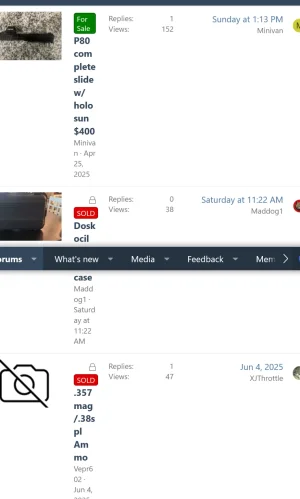Regardless, it's a cookie issue. Cookies on your browser store those types of settings. You can clear your browser cookies and when prompted on this site, accept cookies and it should fix that issue.
It depends on your computer and browser version, but if you use Chrome, here's how you do that:
To delete browser cookies for a specific website in Google Chrome, follow these steps:
1. **Open Chrome Settings**:
- Click the three-dot menu in the top-right corner of Chrome.
- Select **Settings** or type `chrome://settings/` in the address bar and press Enter.
2. **Go to Privacy and Security**:
- Scroll down and click on **Privacy and security**.
- Select **Cookies and other site data**.
3. **View Cookies for Specific Sites**:
- Under the "Cookies and other site data" section, click **See all site data and permissions**.
- This will show a list of websites storing cookies and data.
4. **Find the Specific Website**:
- Use the search bar at the top of the "Site Data" page to type the name or URL of the specific website (e.g., `example.com`).
- Locate the website in the search results.
5. **Delete Cookies**:
- Click the website’s name to expand its details.
- Click the **Trash** icon next to the site to delete its cookies and other stored data.
- Confirm if prompted.
6. **Optional: Clear Cache for the Site**:
- If you also want to clear cached data for the site, go to **Settings** > **Privacy and security** > **Clear browsing data**.
- Choose the **Advanced** tab, select **Cookies and other site data** and **Cached images and files**, and use the **Time range** dropdown to select the desired period.
- To target a specific site, you may need to clear all data and then revisit only the necessary sites, as Chrome doesn’t offer site-specific cache clearing directly.
7. **Verify Deletion**:
- Visit the website again to ensure cookies are removed (e.g., you may be logged out or see a cookie consent prompt).
These steps are based on Chrome’s interface as of my last update and should work on most versions across desktop and mobile devices. If the interface changes, check Chrome’s Help Center for updated instructions.